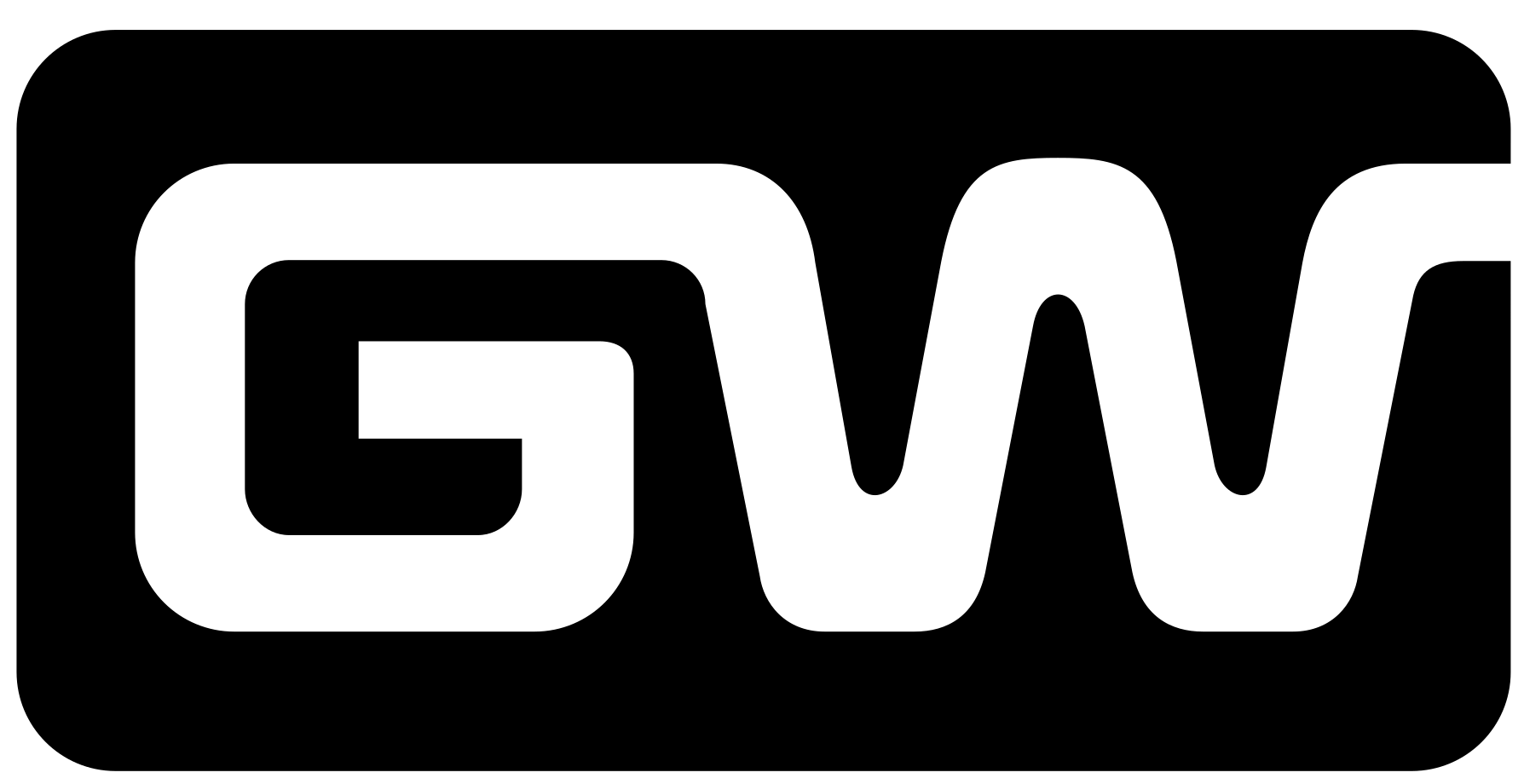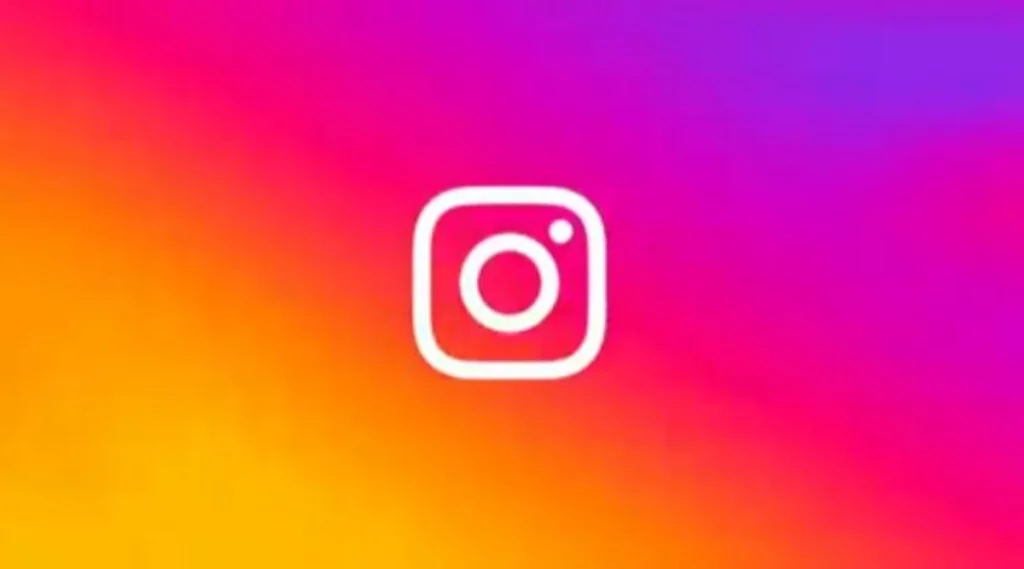Instagram is a powerful social media platform that connects millions of users worldwide. However, there are times when you might want to take a break from social media or step away for personal reasons. In such cases, deactivating your Instagram account is a great option. This guide will walk you through the process of how to deactivate Instagram account and provide important information about what happens when you do so.
Why Deactivate Your Instagram Account?

There are several reasons why users choose to deactivate their Instagram accounts, including:
- Social media detox: Taking a break from constant notifications and interactions.
- Privacy concerns: Reducing your online presence and personal data exposure.
- Mental health reasons: Limiting social media consumption for mental well-being.
- Time management: Focusing on work, studies, or personal life without distractions.
Difference Between Deactivating and Deleting an Instagram Account
Before proceeding, it’s crucial to understand the difference between deactivating and deleting an Instagram account:
- Deactivation (Temporary Disablement): Your profile, photos, comments, and likes are hidden, but your account remains intact. You can reactivate it anytime by logging back in.
- Deletion (Permanent Removal): Your account is permanently erased, and you cannot recover any data after deletion.
If you’re unsure whether you want to permanently leave Instagram, deactivation is the safer choice.
How to Deactivate Instagram Account (Step-by-Step)
Follow these simple steps to temporarily disable your Instagram account:
Step 1: Log into Instagram on a Browser
Instagram does not allow account deactivation from the mobile app. You must use a web browser on a computer or mobile device:
- Open any web browser (Chrome, Firefox, Safari, etc.).
- Go to the Instagram login page.
- Enter your username and password to log in.
Step 2: Access Account Settings
- Click on your profile picture in the top right corner.
- Select Profile from the dropdown menu.
- Click Edit Profile next to your username.
Step 3: Find the Deactivation Option
- Scroll down to the bottom of the page.
- Click on Temporarily disable my account (found at the bottom right corner).
Step 4: Choose a Reason for Deactivation
- Instagram will ask you to select a reason for deactivating your account.
- Choose a suitable reason from the dropdown menu.
Step 5: Re-enter Your Password
For security purposes, Instagram requires you to confirm your identity:
- Enter your account password in the required field.
- Click Temporarily Disable Account to confirm.
Step 6: Confirm Deactivation
Instagram will log you out, and your account will now be deactivated. Your profile, photos, and interactions will be hidden until you log in again.
How to Reactivate Your Instagram Account
If you decide to return to Instagram, reactivating your account is easy:
- Open the Instagram website or app.
- Enter your login credentials (username and password).
- Your account will be restored, and all your data will reappear.
Note: Instagram may prevent reactivation for a few hours after deactivation, so wait a while if you face issues logging back in.
Important Things to Know Before Deactivating
- You can deactivate your account only once per week.
- Your account data remains intact while deactivated.
- If you want a permanent break, consider deleting your account instead.
- Instagram does not notify your followers when you deactivate your account.
Conclusion
Deactivating your Instagram account is a simple and effective way to take a break from social media without permanently losing your data. Whether you need time for yourself, better privacy, or a social media detox, following this guide will help you how to deactivate Instagram account smoothly. If you ever decide to return, your account is just a login away!
By following this how to deactivate instagram account step-by-step guide, you can easily deactivate and reactivate your Instagram account whenever needed. If you found this article helpful, feel free to share it with others looking to take a break from Instagram!
FAQs About Deactivating Instagram
1. How often can I deactivate my Instagram account?
Instagram allows deactivation only once per week. If you deactivate today, you need to wait before doing it again.
2. Can I still use Instagram DMs while my account is deactivated?
No. Your profile disappears, and people won’t be able to send you messages until you reactivate your account.
3. Will my followers know that I deactivated my account?
No notifications are sent when you deactivate your account. However, your profile and posts will disappear, so people may notice your absence.
4. How do I reactivate my Instagram account?
Simply log back in with your credentials. Your profile will be restored as it was before deactivation.
Final Thoughts
If you need a break from social media, learning how to deactivate Instagram account is a great solution. This process is simple and ensures that all your data remains intact for when you decide to return.
Have any questions or concerns about deactivating Instagram? Let us know in the comments below!
READ MORE :- A Complete Guide on How to Install Docker on Ubuntu
READ MORE :- ChatGPT vs DeepSeek: A Detailed Comparison of two AI platforms
READ MORE :- How to Install Realtek Audio Driver for Windows 10
READ MORE :- 2025 AI Tools for Teachers: Enhance Your Classroom