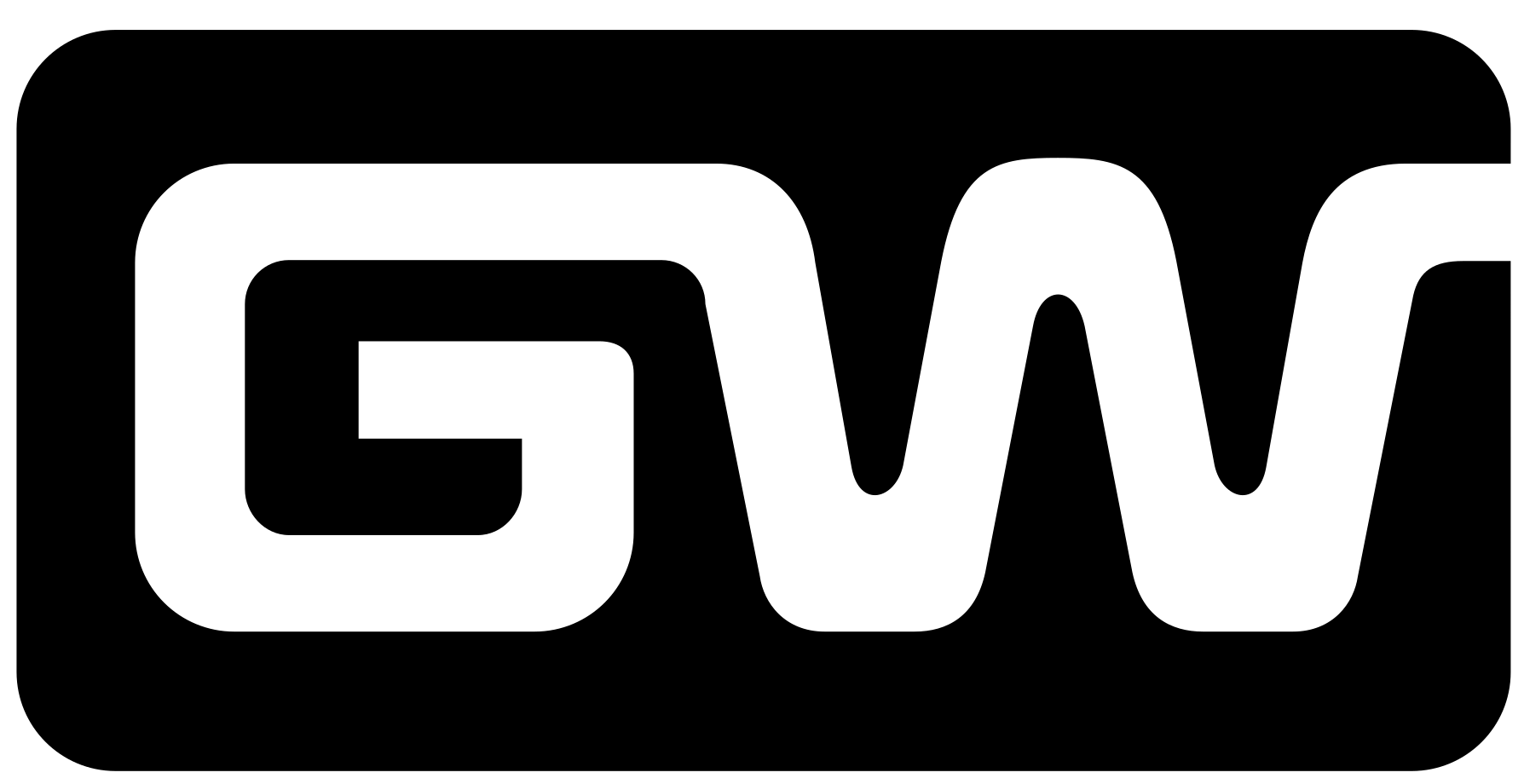In today’s digital age, Facebook remains one of the most popular social media platforms. However, there may come a time when you decide that it’s time to take a break or permanently delete your Facebook account. Whether you’re concerned about privacy, spending too much time on social media, or simply looking to reduce your digital footprint, learning how to delete Facebook account is an important step.
This guide will walk you through the process of deleting your Facebook account, explaining everything you need to know before making this decision. If you’re ready to take control of your online presence, follow these steps.
Why Delete Facebook Account?

Before diving into how to delete Facebook account, it’s important to understand why you might want to do so. While Facebook offers a platform for staying connected with friends and family, it has also raised concerns over privacy, security, and the spread of misinformation.
If you’re thinking about deleting your Facebook account, here are a few reasons why you might want to consider it:
- Privacy Concerns: Facebook collects vast amounts of personal data, which can be used for targeted advertising.
- Mental Health: Constant social media use can contribute to stress, anxiety, and feelings of inadequacy.
- Time Management: Facebook can be a major time-sink, reducing productivity.
Now that you have an idea of why you might want to delete your Facebook account, let’s move on to the practical steps.
How to Delete Facebook Account: Step-by-Step Guide
If you’re sure about your decision, here’s how to delete Facebook account permanently. Keep in mind that deleting your account will erase all your data, including posts, photos, and messages. Be sure to back up any important information before you proceed.
Step 1: Backup Your Data Before deleting your Facebook account, it’s a good idea to back up all the information you might want to keep, like photos, posts, and contacts.
- Go to Settings on Facebook.
- Select Your Facebook Information from the menu.
- Click Download Your Information.
- Choose the type of data you want to save (e.g., photos, videos, posts, etc.).
- Click Create File to download the data.
Step 2: Access the Delete Account Option Now that you’ve backed up your information, you’re ready to proceed with deleting your account.
- Open the Facebook app or go to the Facebook website.
- Navigate to Settings.
- In the Your Facebook Information section, click Deactivation and Deletion.
- Select Permanently Delete Account and click Continue to Account Deletion.
Step 3: Confirm Your Decision Facebook will give you the option to either deactivate your account or delete it permanently. If you choose to delete your account, you’ll need to confirm your decision by entering your password.
- Enter your Facebook password.
- Click Continue and follow the prompts to finalize the process.
After this, Facebook will begin the process of deleting your account. It may take up to 30 days for your account to be completely removed from Facebook’s servers. During this time, your account will be in a suspended state, and you won’t be able to log in.
Step 4: Wait for Confirmation Once your account is permanently deleted, Facebook will send you a confirmation email. This is the final step in ensuring that your account is no longer active.
What Happens After You Delete Facebook Account?
After deleting your Facebook account, it’s important to know what to expect. Here are some key things to remember:
- Irreversible Process: Once your account is deleted, there’s no way to recover it. All of your posts, photos, and other content will be permanently erased.
- Data Removal: Although Facebook will remove most of your personal data, some information, like messages sent to others, might still be visible to them.
- Third-party Apps: Any apps linked to your Facebook account will no longer work. Be sure to unlink them before deleting your account if you want to continue using them.
Alternatives to Deleting Facebook Account
If you’re not entirely ready to delete Facebook, consider deactivating your account temporarily. Deactivating allows you to take a break without losing your data permanently. You can reactivate your account at any time by logging in.
To deactivate your account:
- Go to Settings.
- Select Deactivation and Deletion.
- Choose Deactivate Account and follow the prompts.
Conclusion
Knowing how to delete Facebook account is an essential skill in today’s digital world. Whether you’re concerned about privacy or just looking to take a break from social media, following the steps outlined in this guide will ensure that you can leave Facebook for good. Just remember to back up your data before deleting your account and consider the implications of permanently removing your digital presence.
By following these simple steps, you can successfully delete your Facebook account and take control of your online privacy.
READ MORE :- A Complete Guide on How to Install Docker on Ubuntu
READ MORE :- ChatGPT vs DeepSeek: A Detailed Comparison of two AI platforms
READ MORE :- How to Install Realtek Audio Driver for Windows 10
READ MORE :- 2025 AI Tools for Teachers: Enhance Your Classroom