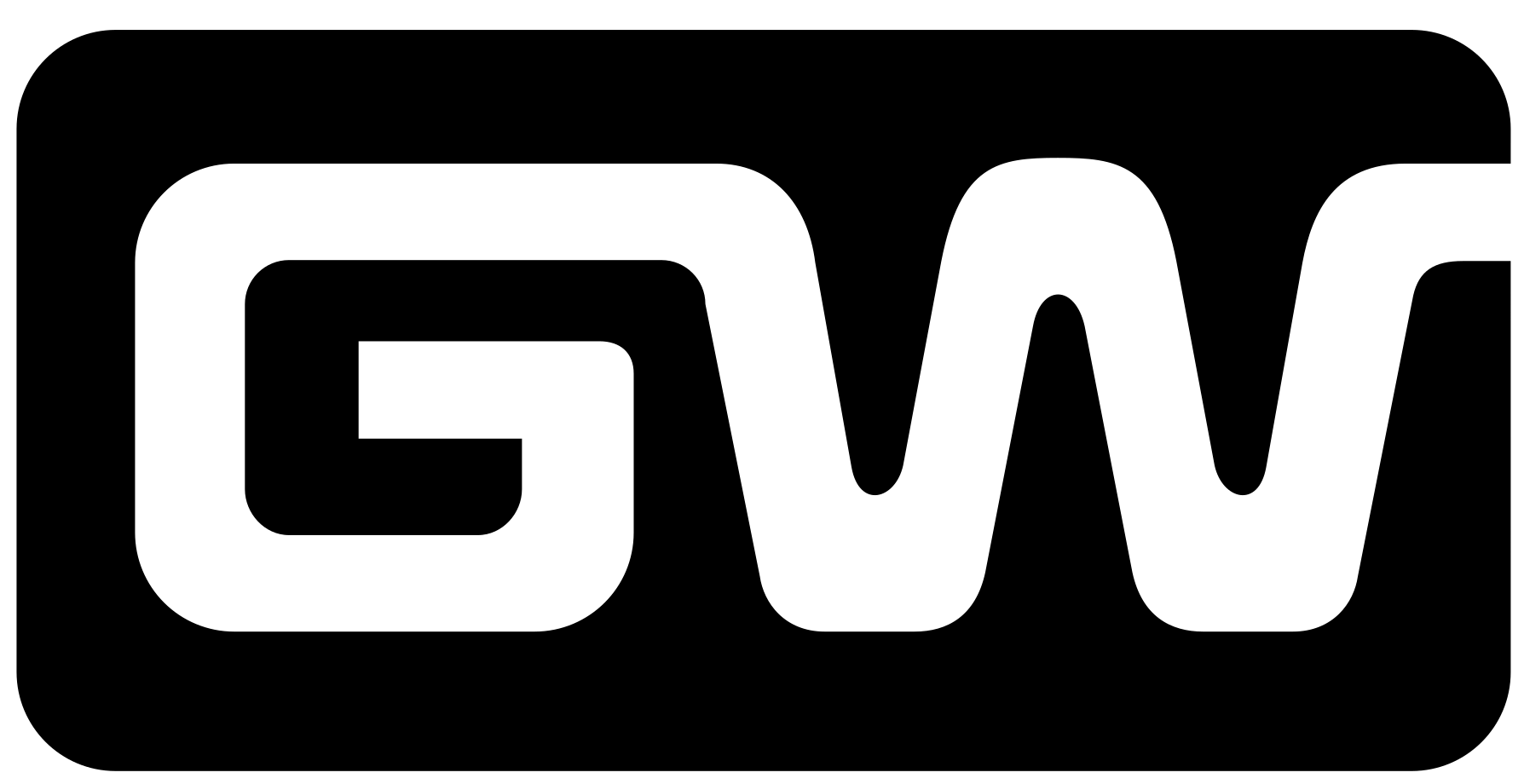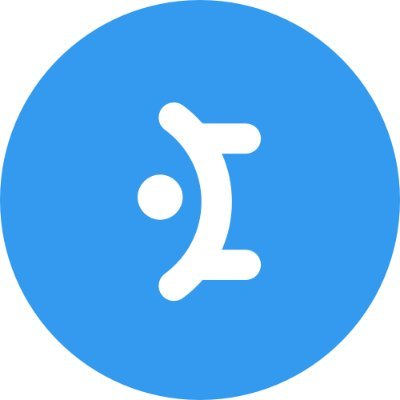If you want to extend your React application with a modern UI component library, Mantine is the perfect choice. This powerful and versatile library offers a wide range of customizable components that allow you to easily create visually appealing and responsive interfaces. In this article, we’ll show you step-by-step how to install Mantine on Windows, Linux, and macOS so you can start building beautiful applications right away.
What is Mantine?
Mantine is a comprehensive React component library designed specifically for developers. With accessibility and user experience at the forefront, it offers a wide range of pre-built components including buttons, forms, modals, and more. Whether you’re building a small project or a large application, Mantine will help streamline your development process.
Why Choose Mantine?
- Comprehensive component library: From buttons to modal windows, Mantine offers a wide range of pre-built components.
- Theme Support: With the theme feature, you can easily switch between different styles.
- Responsive Design: All components are responsive, ensuring a great user experience on all devices.
- TypeScript support: Improve your development process with type safety.
How to Install Mantine
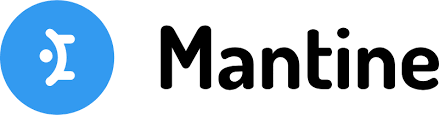
Prerequisites
Before you begin, ensure you have Node.js installed on your machine. You can check your Node.js version by running the following command in your terminal:
node -vIf Node.js isn’t installed, download and install it from nodejs.org.
Step 1: Create a New React Project
If you don’t have a React project set up yet, you can create one using Create React App. Open your terminal and run:
npx create-react-app my-app
cd my-appStep 2: Install Mantine
Now that you have a React project, it’s time to install Mantine. You can use either npm or Yarn to add Mantine to your project.
Using NPM
Run the following command in your project directory:
npm install @mantine/core @mantine/hooksUsing YARN
Alternatively, if you prefer Yarn, use this command:
yarn add @mantine/core @mantine/hooksStep 3: Basic Setup
After installing Mantine, you can start using its components. Here’s how to set up a simple example:
- Open
src/App.js(orsrc/App.tsxif you’re using TypeScript). - Import Mantine components:
import React from 'react';
import { Button } from '@mantine/core';
function App() {
return (
<div>
<h1>Hello, Mantine!</h1>
<Button>Hello Mantine Button</Button>
</div>
);
}
export default App;Step 4: Run Your Project
Now you can run your project to see Mantine in action! Use the following command in your terminal:
npm start
OR
yarn start
Your browser should automatically open with your new React app displaying a Mantine button.
Step 5: Explore Mantine Components
Once you have Mantine installed and running, it’s time to explore its components. Mantine offers a variety of options, including:
- Forms: Easily build and validate forms with components like
TextInput,Checkbox, andSelect. - Modals: Create modal dialogs to capture user input or display important information.
- Notifications: Use notification components to alert users about actions or events.
For a complete list of components and their documentation, visit the Mantine documentation.
How to install Mantine on Linux and macOS
The installation process for Mantine on Linux and macOS is identical to the steps outlined above. However, here are some specifics:
Installing on Linux
- Open your terminal.
- Create a new React project (if you haven’t already)
npx create-react-app my-app cd my-app3. Install Mantine using either npm or Yarn:
npm install @mantine/core @mantine/hooksOR
yarn add @mantine/core @mantine/hooksInstalling on macOS
- Open your terminal.
- Create a new React project (if you haven’t already):
npx create-react-app my-app
cd my-app3. Install Mantine using either npm or Yarn:
npm install @mantine/core @mantine/hooksOR
yarn add @mantine/core @mantine/hooksConclusion
In this article, we have shown you how to install Mantine on your computer, whether you are using Windows, Linux, or macOS. Mantine can significantly improve your UI development process with its extensive component library and easy setup.
Next Steps
Explore Mantine’s extensive documentation to learn all the available components and features. Start building your next project with Mantine and unleash the potential of modern UI design. Happy programming!
READ MORE :- Best Free Antivirus for Windows 11 2024
READ MORE :- Best Free VPNs for Android, iOS, and PC in 2024