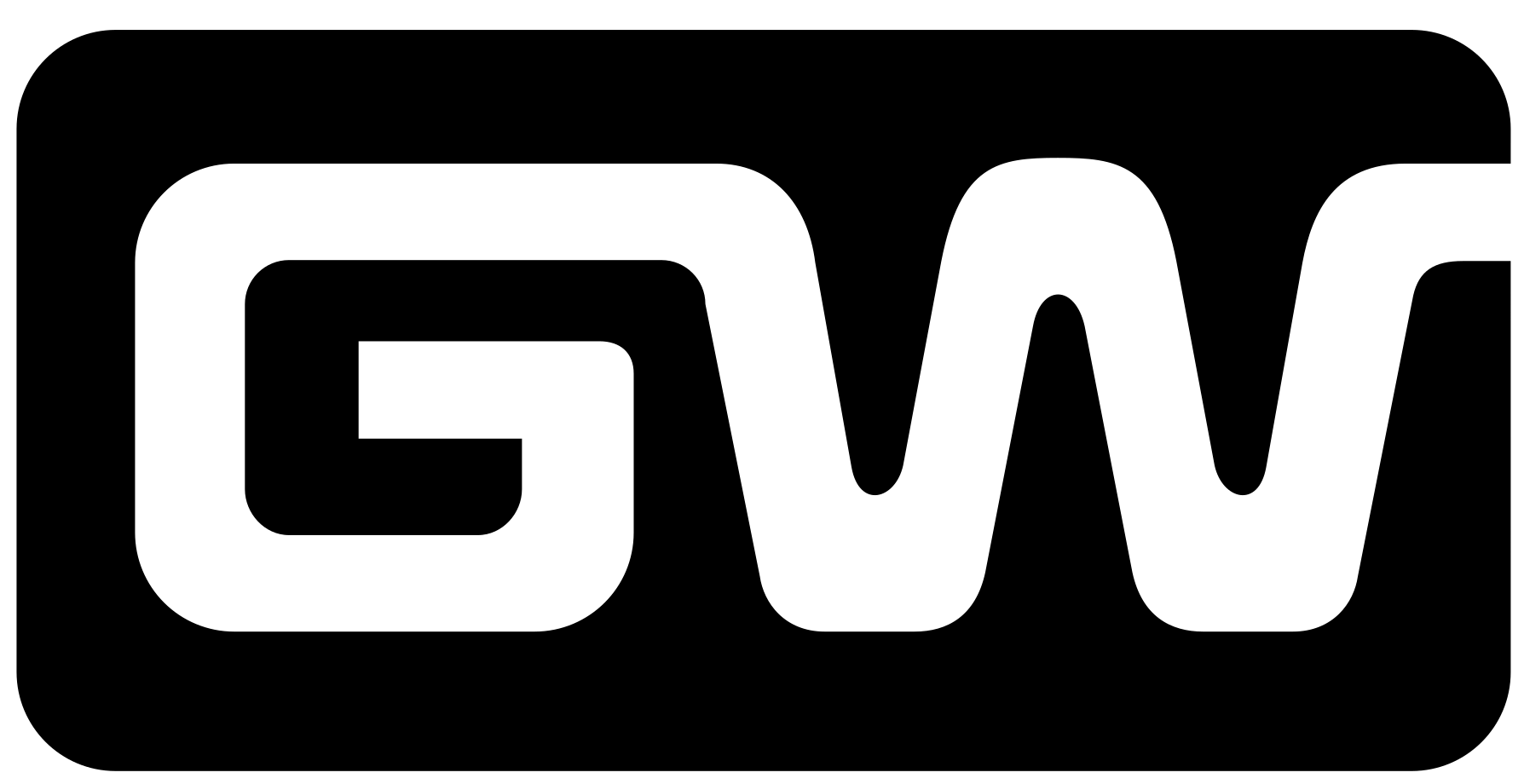Linux is a powerful and flexible operating system widely used by developers, system administrators, and tech enthusiasts. Whether you are a beginner or an experienced user, mastering Linux basic commands is essential for navigating the system effectively. In this guide, we will explore all the fundamental Linux commands, their usage, and practical examples.
Why Learn Linux Commands?

Linux operates primarily through the command line interface (CLI), providing more control, automation, and efficiency than graphical user interfaces (GUI). Understanding Linux basic commands can help you:
- Manage files and directories efficiently
- Control system processes and user permissions
- Perform network-related tasks
- Automate repetitive tasks using scripts
By learning these commands, you can enhance your workflow and perform tasks more effectively compared to using a graphical interface. Let’s dive into the essential Linux basic commands that every user should know
1. File and Directory Management Commands
1.1 ls – List Files and Directories
ls
ls -l
ls -aExample:
ls /home/userLists the files and directories in /home/user.
1.2 pwd – Print Working Directory
pwdExample:
/home/userDisplays the current directory’s absolute path.
1.3 cd – Change Directory
cd /path/to/directory
cd ..Example:
cd /var/logNavigates to /var/log.
1.4 mkdir – Create a New Directory
mkdir new_folderExample:
mkdir projectsCreates a new directory named projects.
1.5 rmdir – Remove an Empty Directory
rmdir folder_nameExample:
rmdir old_logsDeletes an empty directory named old_logs.
1.6 rm – Remove Files or Directories
rm filename
rm -r directory_nameExample:
rm document.txtDeletes document.txt.
1.7 cp – Copy Files and Directories
cp source_file destination
cp -r source_directory destinationExample:
cp report.txt backup/Copies report.txt to the backup/ directory.
1.8 mv – Move or Rename Files
mv old_filename new_filename
mv file /new/locationExample:
mv notes.txt archive/Moves notes.txt to the archive/ directory.
1.9 touch – Create an Empty File
touch filenameExample:
touch newfile.txtCreates an empty file named newfile.txt.
1.10 find – Search for Files
find /path -name "filename"Example:
find /home -name "notes.txt"Searches for notes.txt in /home.
2. File Permission and Ownership Commands
2.1 chmod – Change File Permissions
chmod 755 filename
chmod u+x script.shExample:
chmod 644 document.txtChanges permissions of document.txt.
2.2 chown – Change File Ownership
chown user:group filenameExample:
chown alice:developers project.txtChanges the owner to alice and group to developers.
2.3 chgrp – Change Group Ownership
chgrp group_name filenameExample:
chgrp staff report.txtChanges the group ownership of report.txt to staff.
3. Process Management Commands
3.1 ps – Display Running Processes
ps auxExample:
ps -ef | grep apacheLists processes related to apache.
3.2 kill – Terminate a Process
kill process_idExample:
kill 1234Terminates the process with PID 1234.
3.3 top – Display System Resource Usage
topExample: Press q to exit top.
3.4 htop – Interactive Process Monitoring (Requires Installation)
htopExample: Navigate using arrow keys and press F9 to kill a process.
4. User Management Commands
4.1 whoami – Display Current User
whoamiExample:
whoamiOutput: alice
4.2 who – List Logged-in Users
whoExample:
whoShows logged-in users.
4.3 adduser – Add a New User
adduser usernameExample:
adduser johnCreates a user john.
4.4 passwd – Change User Password
passwdExample:
passwd johnChanges password for john.
Conclusion
Mastering Linux basic commands is crucial for effectively managing files, processes, and system configurations. These commands provide a foundation for working with Linux systems, whether you’re a beginner or an advanced user.
By practicing these commands regularly, you will gain confidence in using Linux and unlock its full potential. Whether you are managing personal projects, developing software, or working with servers, knowing these commands will greatly enhance your efficiency.
If you found this guide helpful, share it with others and bookmark it for future reference.
READ MORE :- A Complete Guide on How to Install Docker on Ubuntu
READ MORE :- ChatGPT vs DeepSeek: A Detailed Comparison of two AI platforms
READ MORE :- How to Install Realtek Audio Driver for Windows 10
READ MORE :- 2025 AI Tools for Teachers: Enhance Your Classroom